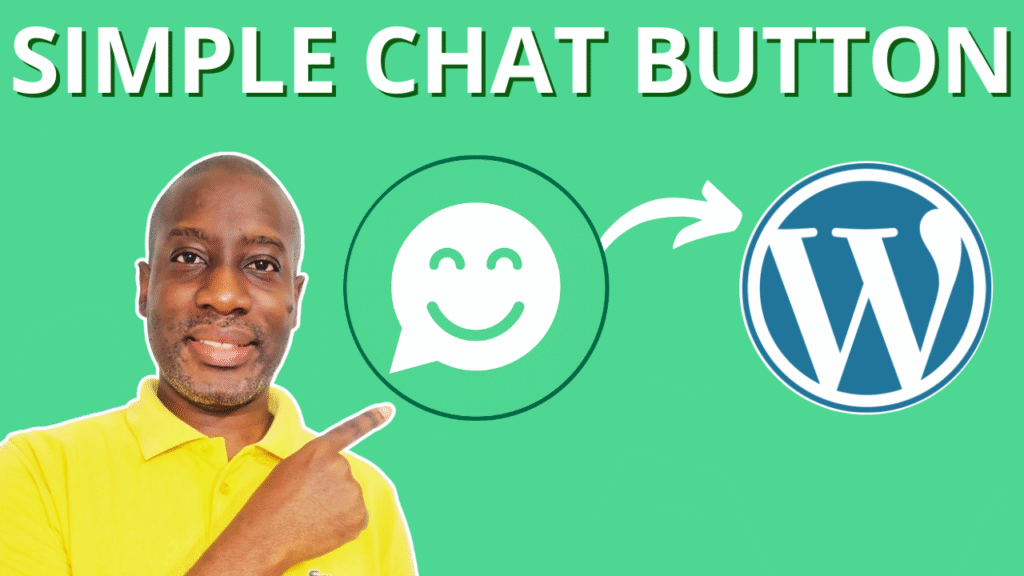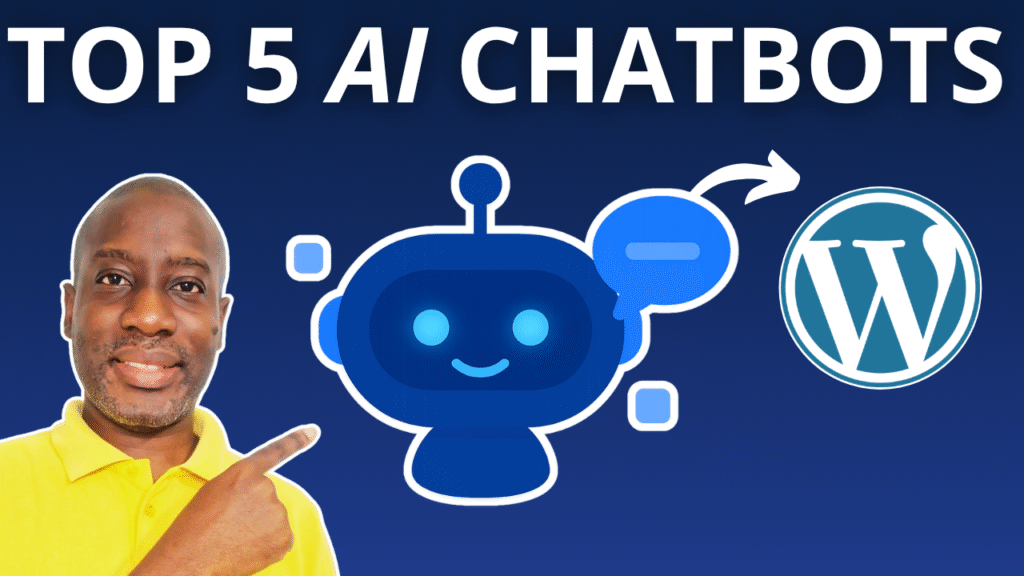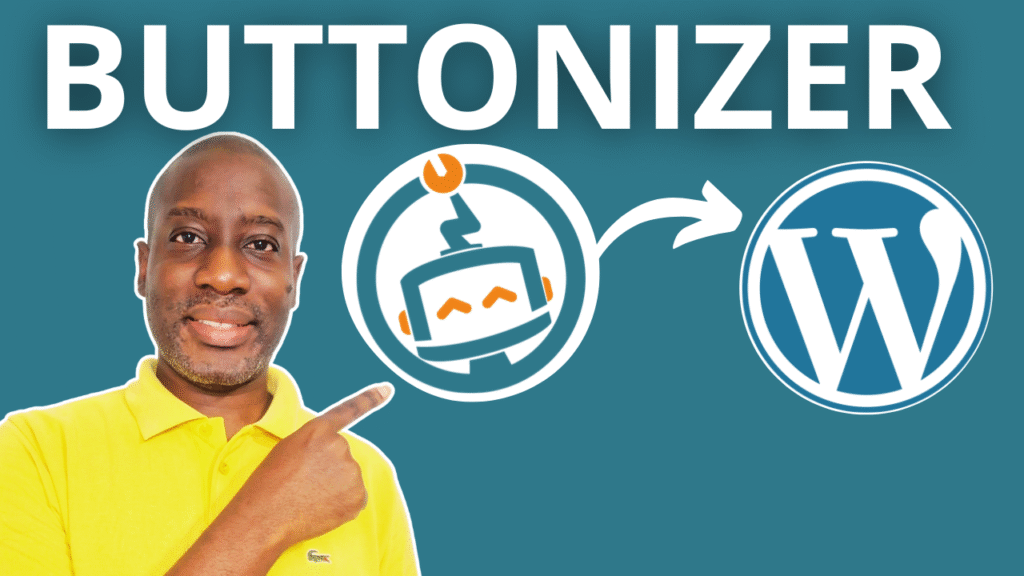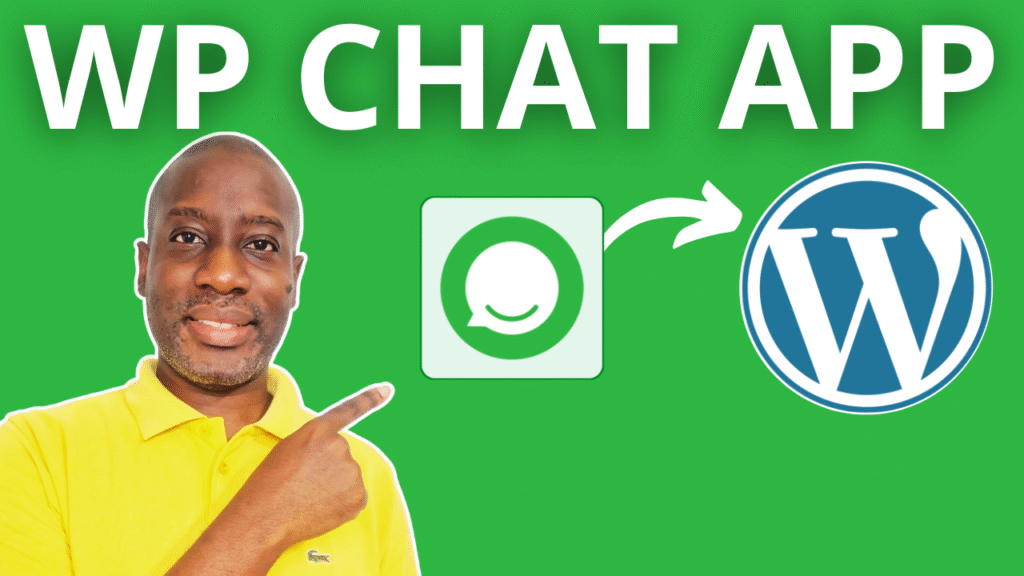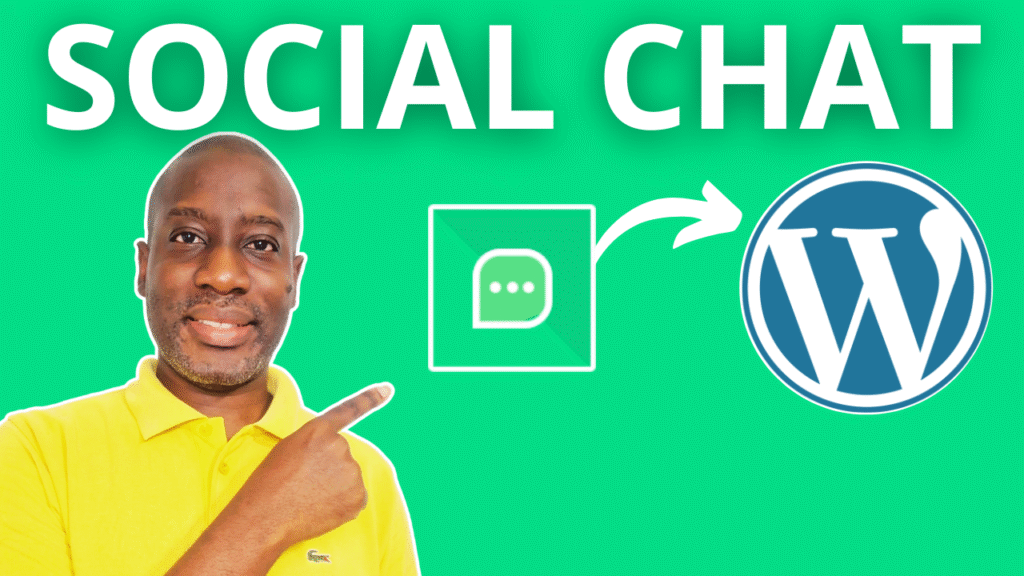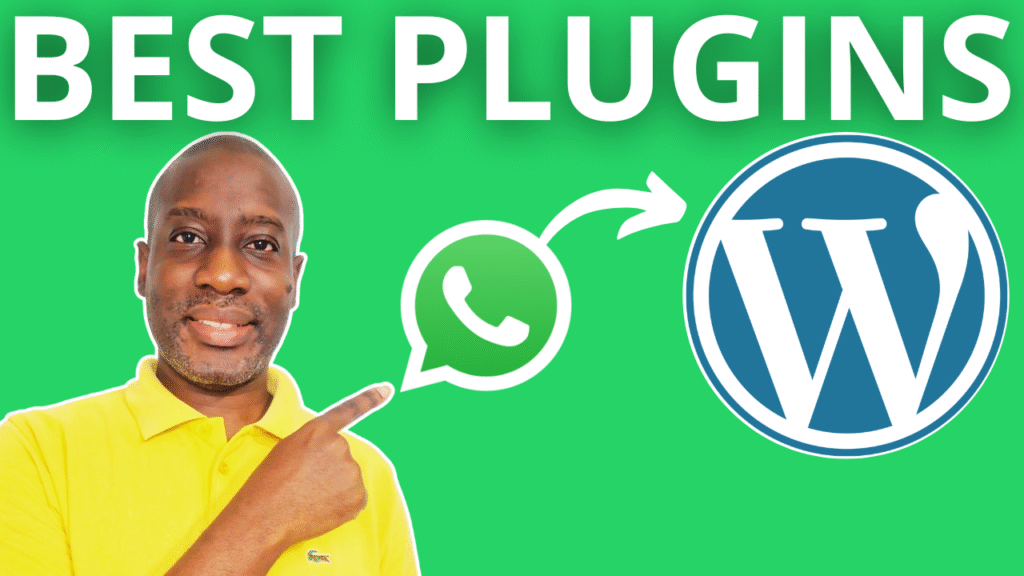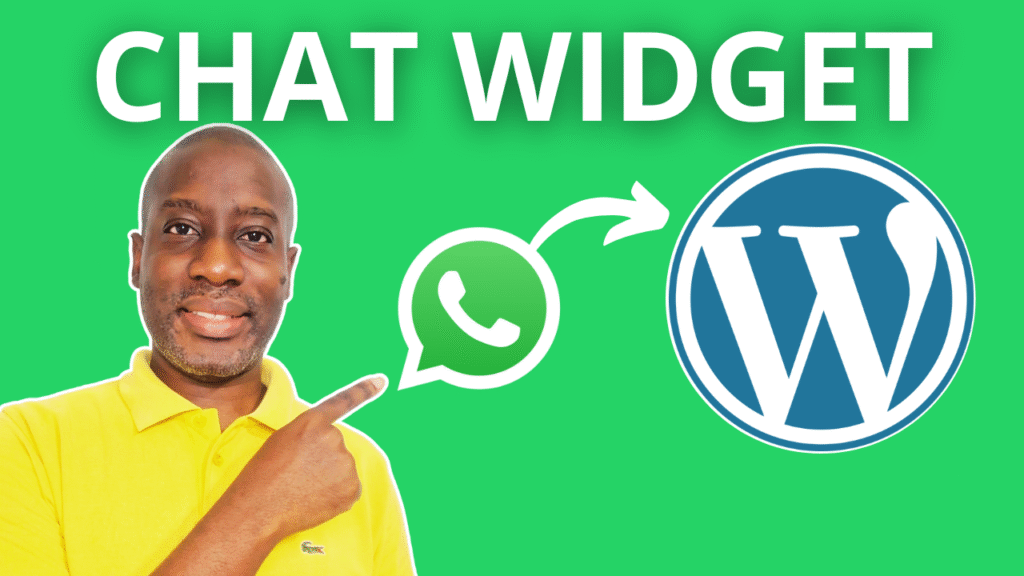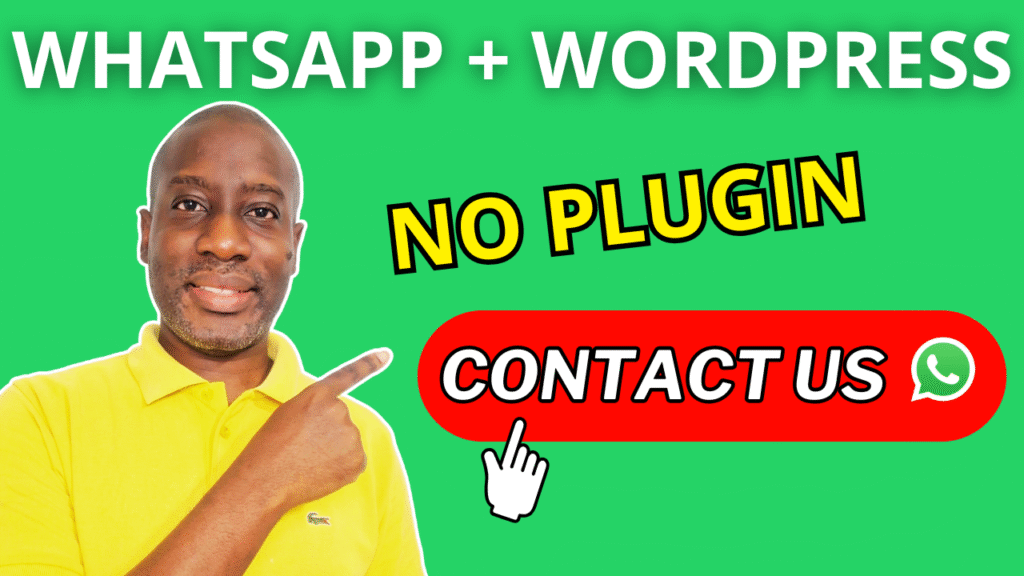How to Effortlessly Add WhatsApp to WordPress with Simple Chat Button Plugin | Quick Setup
Discover how easy it is to add a WhatsApp chat button to your WordPress site using the Simple Chat Button plugin. In this tutorial, I walk through the installation, configuration, and live demo so you can enable WhatsApp support on your website in just minutes. Perfect for beginners and anyone wanting simple, fast communication with visitors.